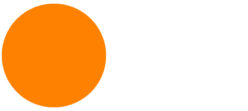Assignment 8.1 Pinup
Create an Operative Diagram Series for your ENV3 facade design.
Format it as a sequence of individual diagrams on one or more 1920×1080 layouts. Each individual diagram should focus on a particular operation and illustrate very simply the decision made in that step.
Due to the Veterans Day holiday, feedback on Assignment 8.1 will be done on Miro asynchronously. You must pinup to Miro by our usual class time Week 9.
CLICK HERE
for the lecture video
01 Diorama Drawing
/c(738-1.33333333333333-100-0-1.47058823529412)/a14nasiusny-04.jpg)
Slides Here and Here
The diorama is an isometric/axonometric visualization.
It is like an intimate, focused look into the project.
It is good for depicting small, tight conditions like guest rooms where it is difficult to create useful perspective views.
Parallel projection axon/isometric views help explain spatial relationships between elements in these small spaces.
Foreground elements and roof/ceiling are removed. The remaining walls are both like a backdrop on a stage and the subjects of the diagram.
The floor and walls are sliced as if the diorama would fit into a box. We can easily see different thicknesses and profiles when the section cuts are depicted as poche (solid-filled) areas.
Whereas renderings can depict mood, atmosphere, and lighting, the diorama is more useful for communicating layout.
Download Demo Files from our Google Drive
Download 2D People
YouTube tutorial here.
Rhino process:
-
- Clean up the file
- Set viewport to Parallel Projection
- Set up ClippingPlanes
- Save the view using NamedView
- Setup the composition:
- Hide unnecessary foreground objects
- Place furnishings and fixtures
- Isolate different materials and parts on layers
- Turn off windows or open them to be able to see through them
- For glass dividers with exposed edges, use DupFaceBorder then hide the glass to see through while depicting the edges.
- Place people
- Use the Intersect command to get intersecting lines. Tip: use it to show where hidden walls touch the floor and create the boundaries of the space.
- Create contour lines if needed
- Use MeshOutline on meshes
- Make2D your named view – use the Scene Silhouette option
- Hide the Make2D layer and repeat as necessary for different views
- Use the “vertical” lines of the Make2D drawing to scale them identically
- Select and File -> Export Selected the Make2D geometry
Illustrator process:
-
- Open the Make2D export files
- Scale to page and scale to each other
- Add shading (using Shapebuilder Tool and/or Pathfinder palette)
- Fix Make2D problems using the Scissor, Pen, and Line Segment tools.
- Add colors (save your color swatches)
- Add labels and explanations
02 Lab Time / Desk Crits
Assignment 9.1:
Interior Dioramas
Create three interior axonometric dioramas.
-
- Guest Room portion
- A small part of your public space such as the reception, bar, pool cabana, etc.
- A location of your choice showing something different from the above two.
Choose views and spaces that can benefit from this kind of representation, spaces that are difficult to understand fully through renderings or other means.
These should all investigate the opportunities that occur at a corner condition. Try to keep them all with the same vertical viewing angle and same scale.
Make enough progress to share and discuss in ENV3, CMC, and VC3 during your next meetings with those classes.
Pinup PDF format to Miro Week 10.